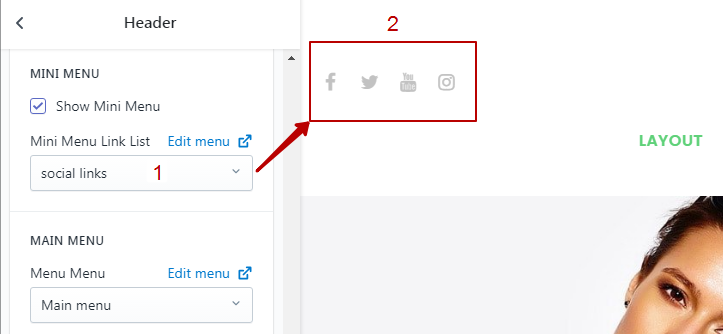HEADER SECTION
Header has 8 designs
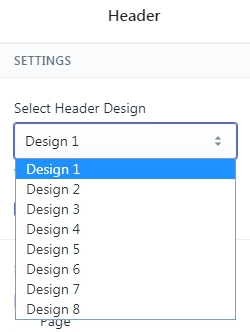
Settings
| Property | Value |
| Select Header Design | Header designs = 8 |
| Show Sticky Header | Enable / Disable |
| SHADOW | Header has bottom shadow = Enable / Disable |
| Logo Text | Default store logo text. Work when logo image empty |
| LOGO | Logo has 2 types: desktop and mobile image |
| SLOGAN | Store message |
| MINI MENU | Navigation linklist with additional links. Drop-down levels = 0 |
| MAIN MENU | Navigation main menu linklist. Drop-down levels = 4 |
Additional Content
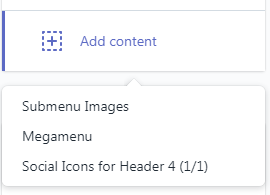
Submenu Images:
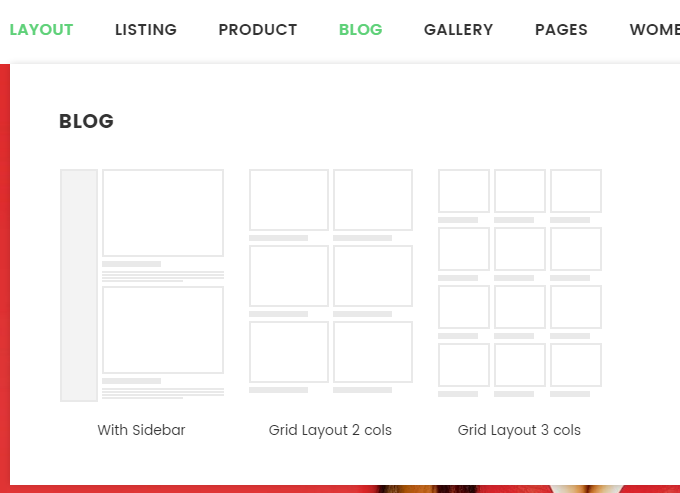
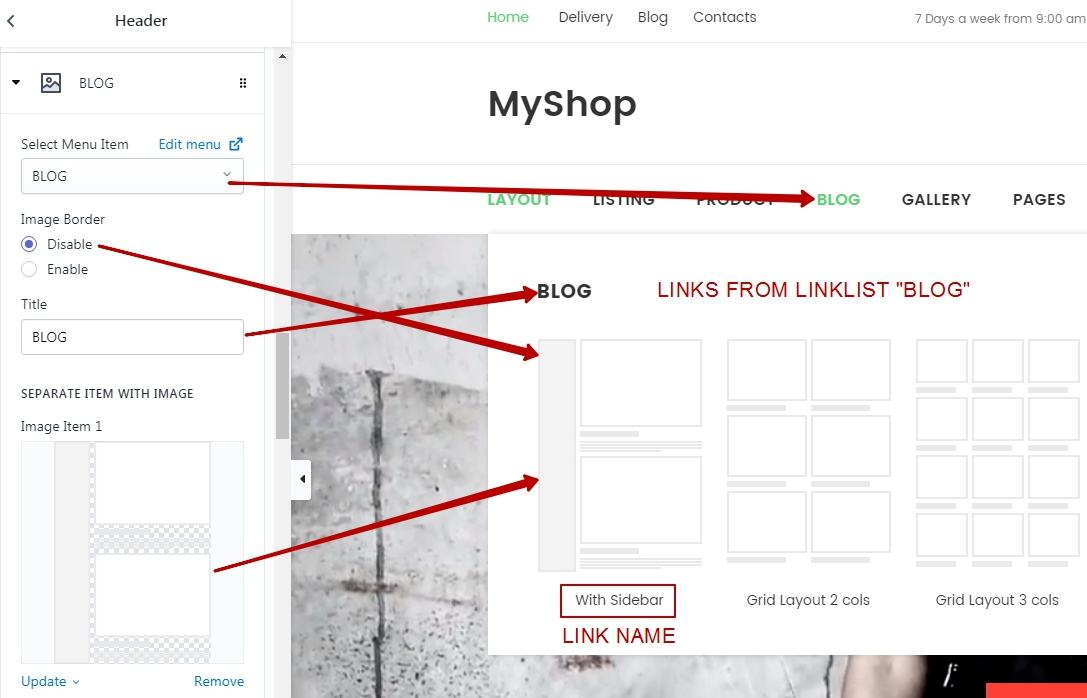
Megamenu:
Drop-down levels = 4
3. Go to "Customize Theme" and edit section "Header"
4. In section "Header" scroll down and click button "Add Content" then "Megamenu"
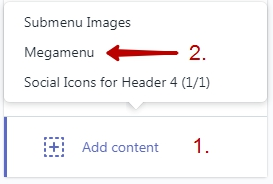
5. Settings:
- 5.1. Select created in navigation drop-down menu item
- 5.2. Select columns quantity
- 5.3. Publish your images if you need images. By default limit images = 6
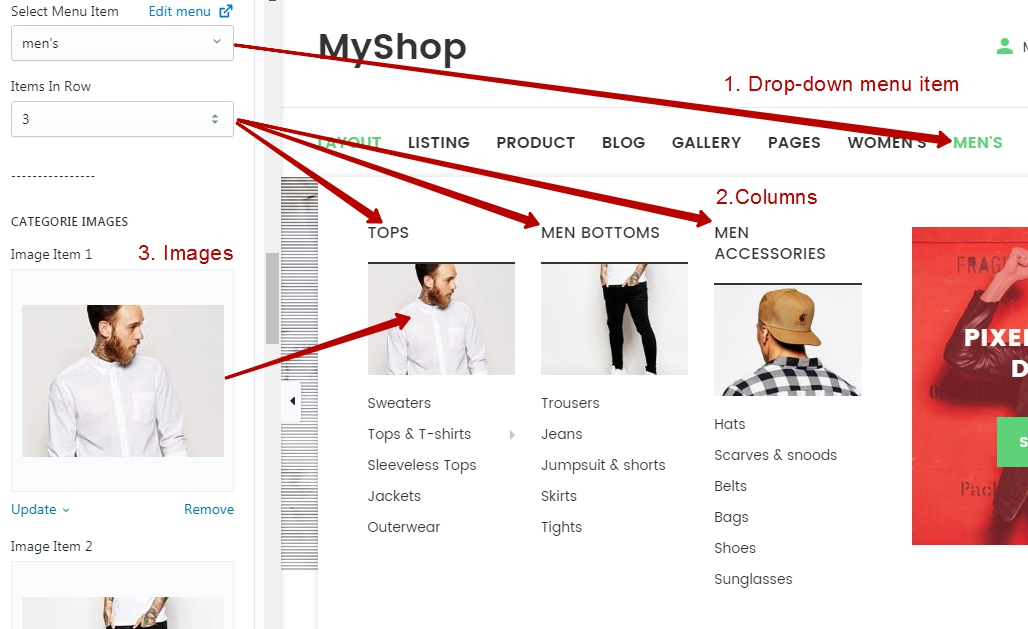
6. Widget section
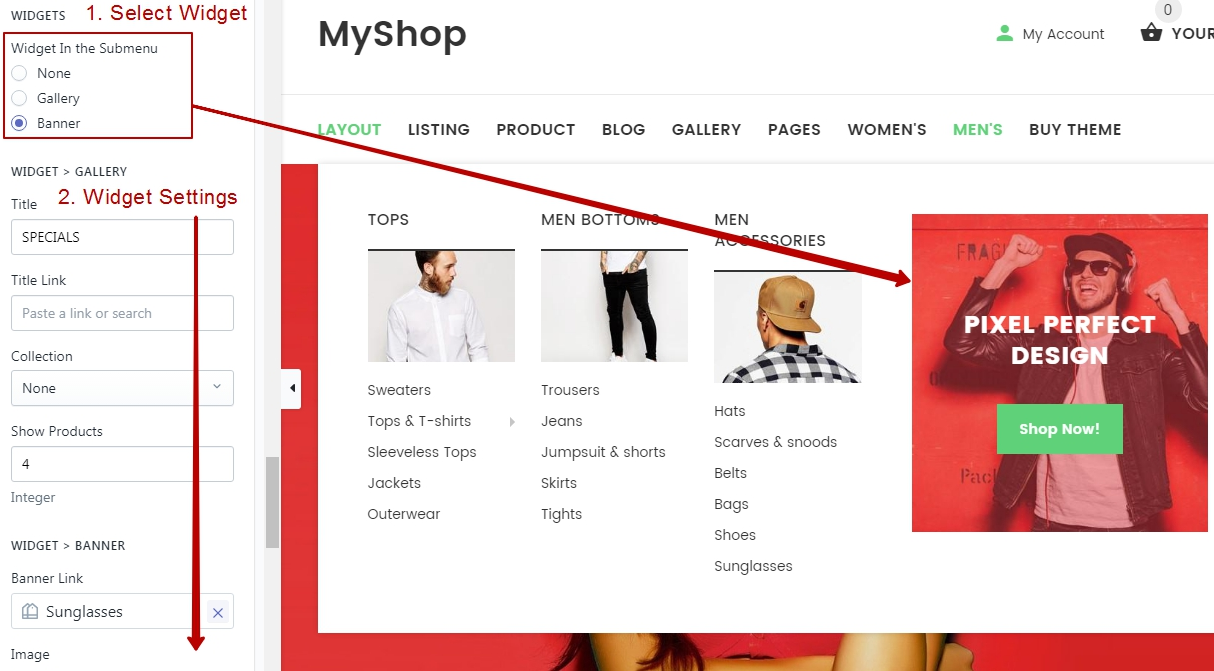
7. Bottom banners
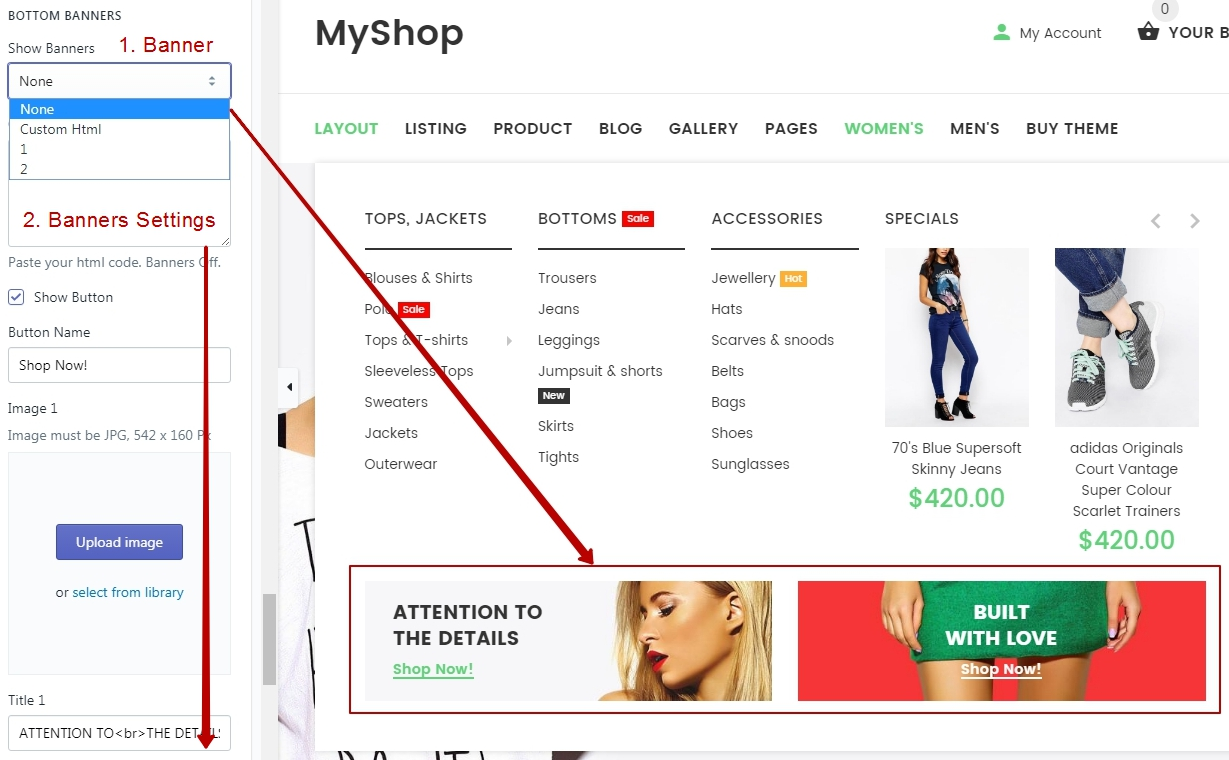
Social Linklist Menu
Limit = 1
Work on: design 4
Admin Panel > Navigation > Create linklist with social buttons. First item must be social_icons
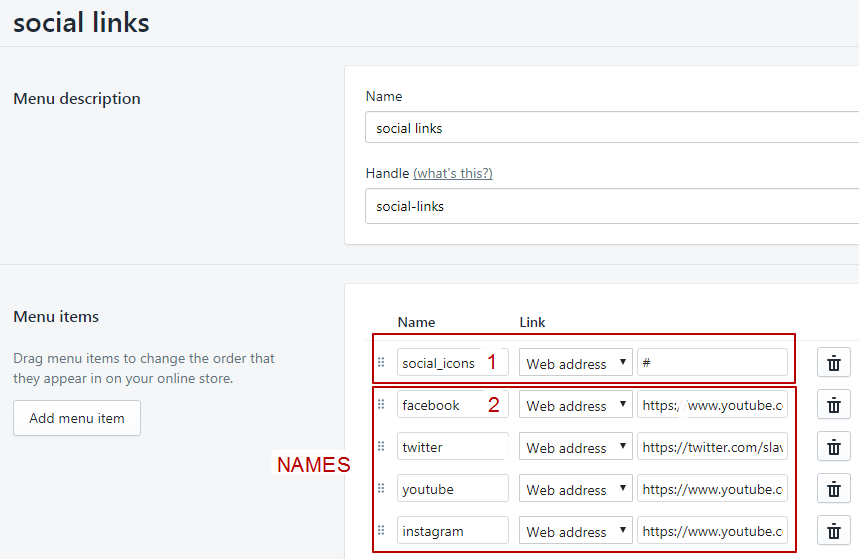
Select social linklist in header section: