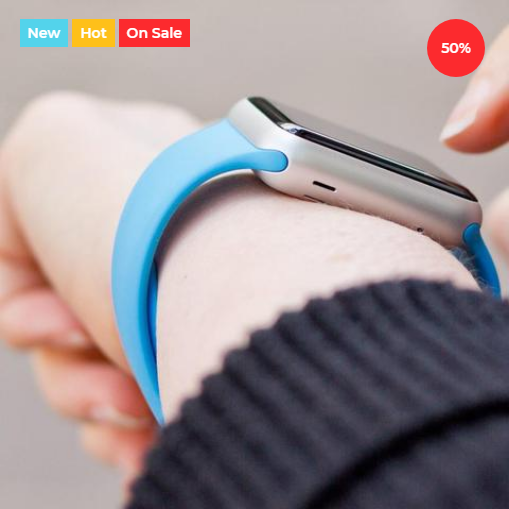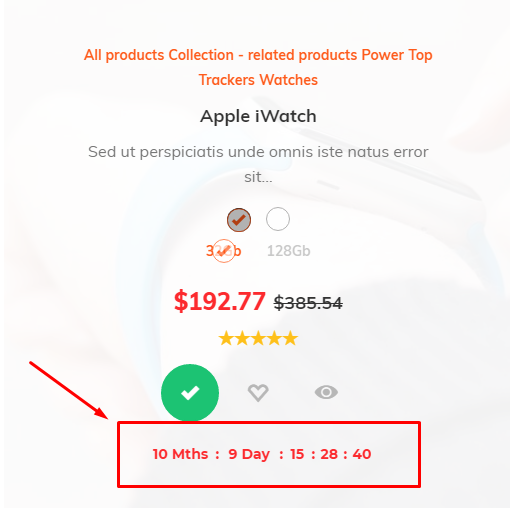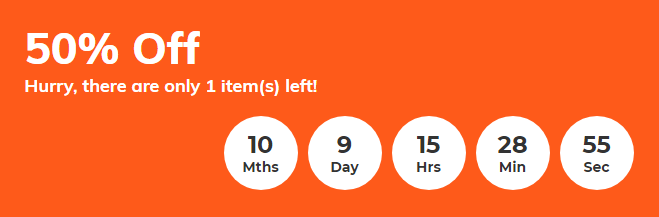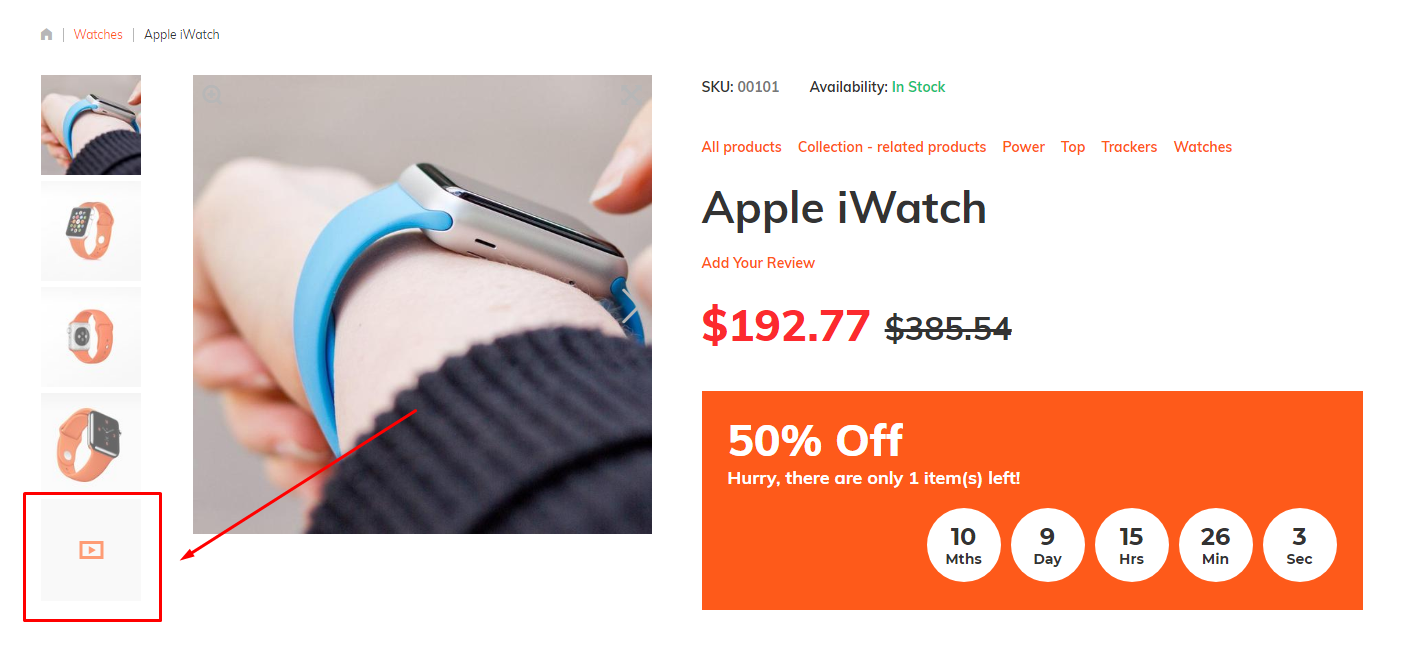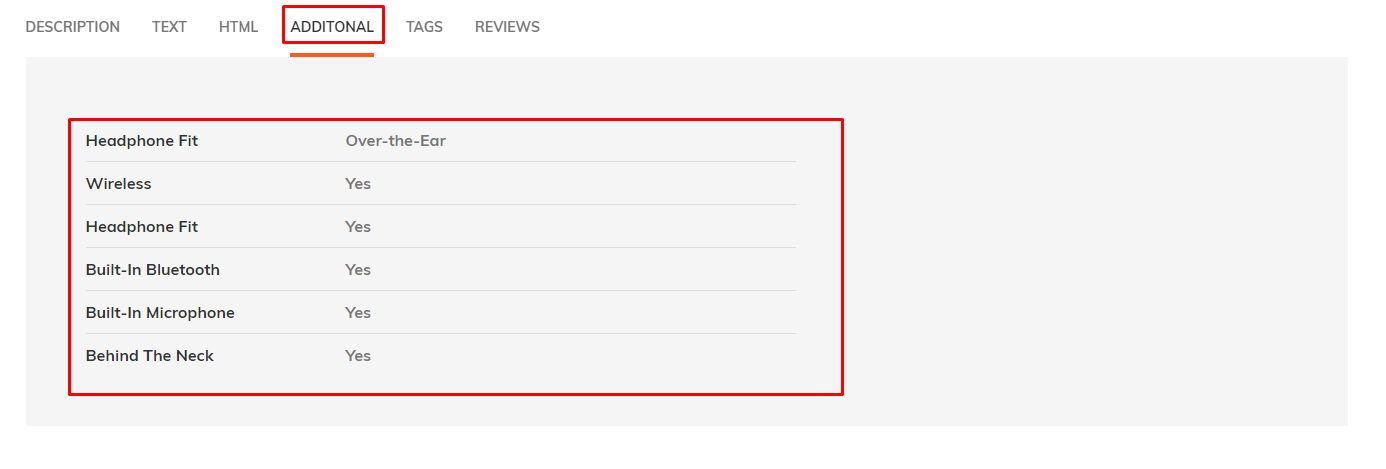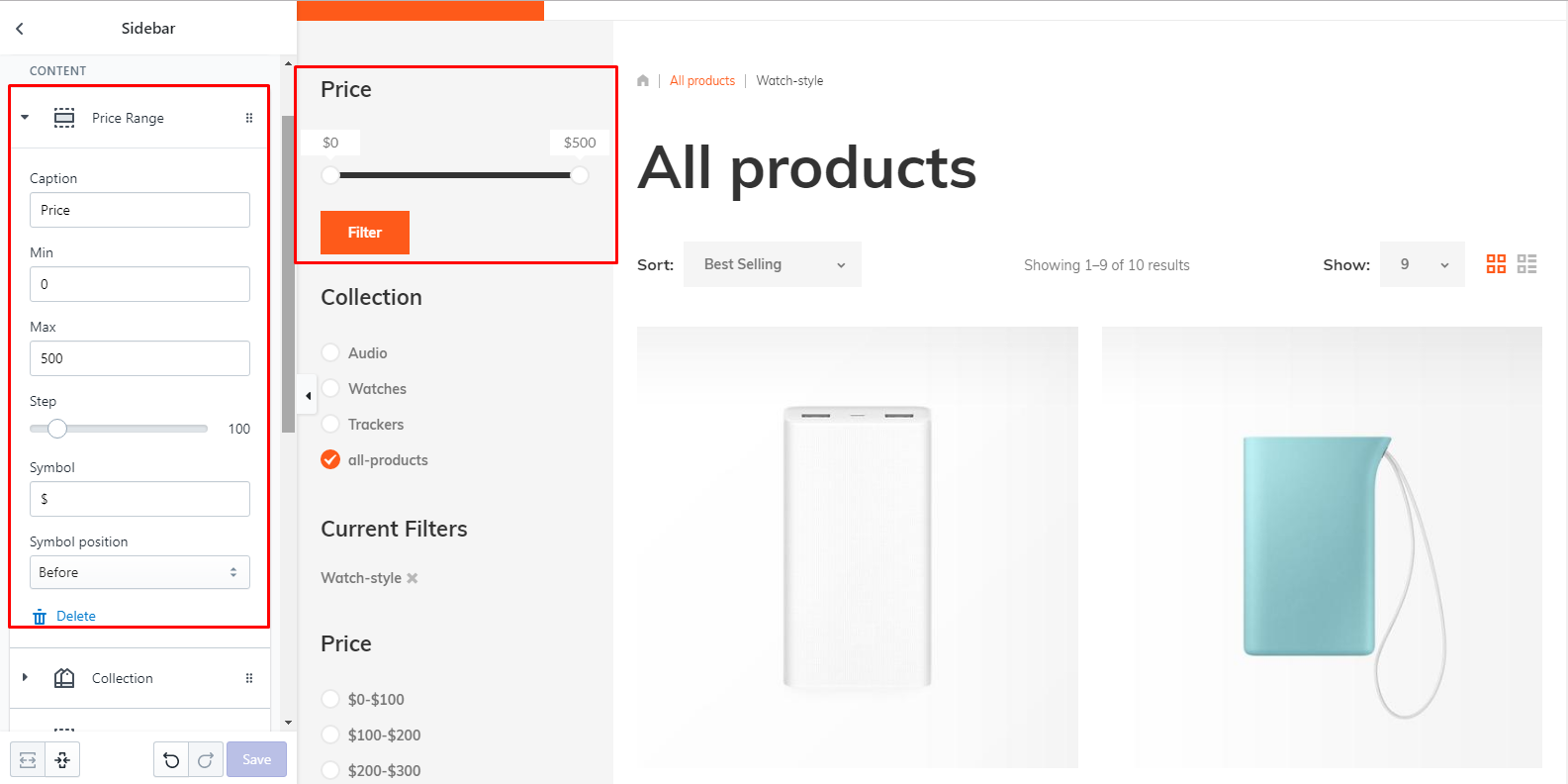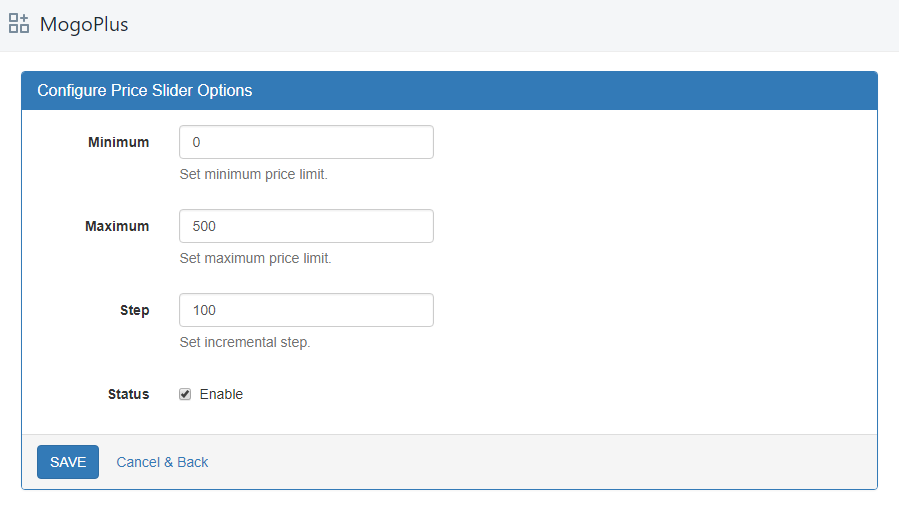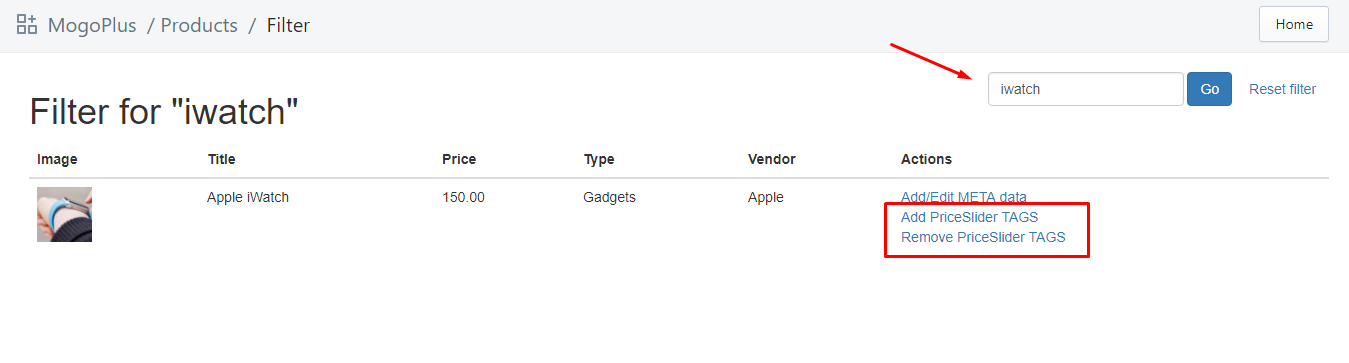MogoPlus app :: Products meta fields
MogoPlus app :: Products meta fields
Products meta fields
Configure additional products attributes
- Navigate to Apps -> MogoPlus app -> Products Meta
- Find need product
- Click on Add/Edit META data
- Configure custom attributes
- Save
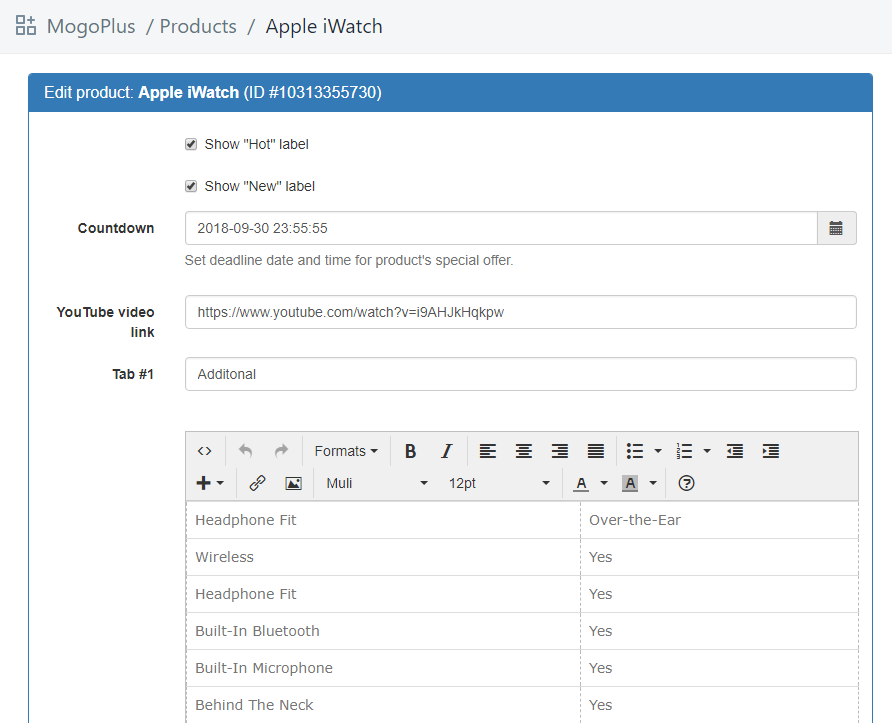
Attributes list
MogoPlus app :: PriceSlider TAGS
PriceSlider TAGS
Price slider filter rely on product tags.
It filter by product tags like other filters on collection page.
But for price slider you should add more complex tags.
Add PriceSlider TAGS automate this process.
Configuration steps